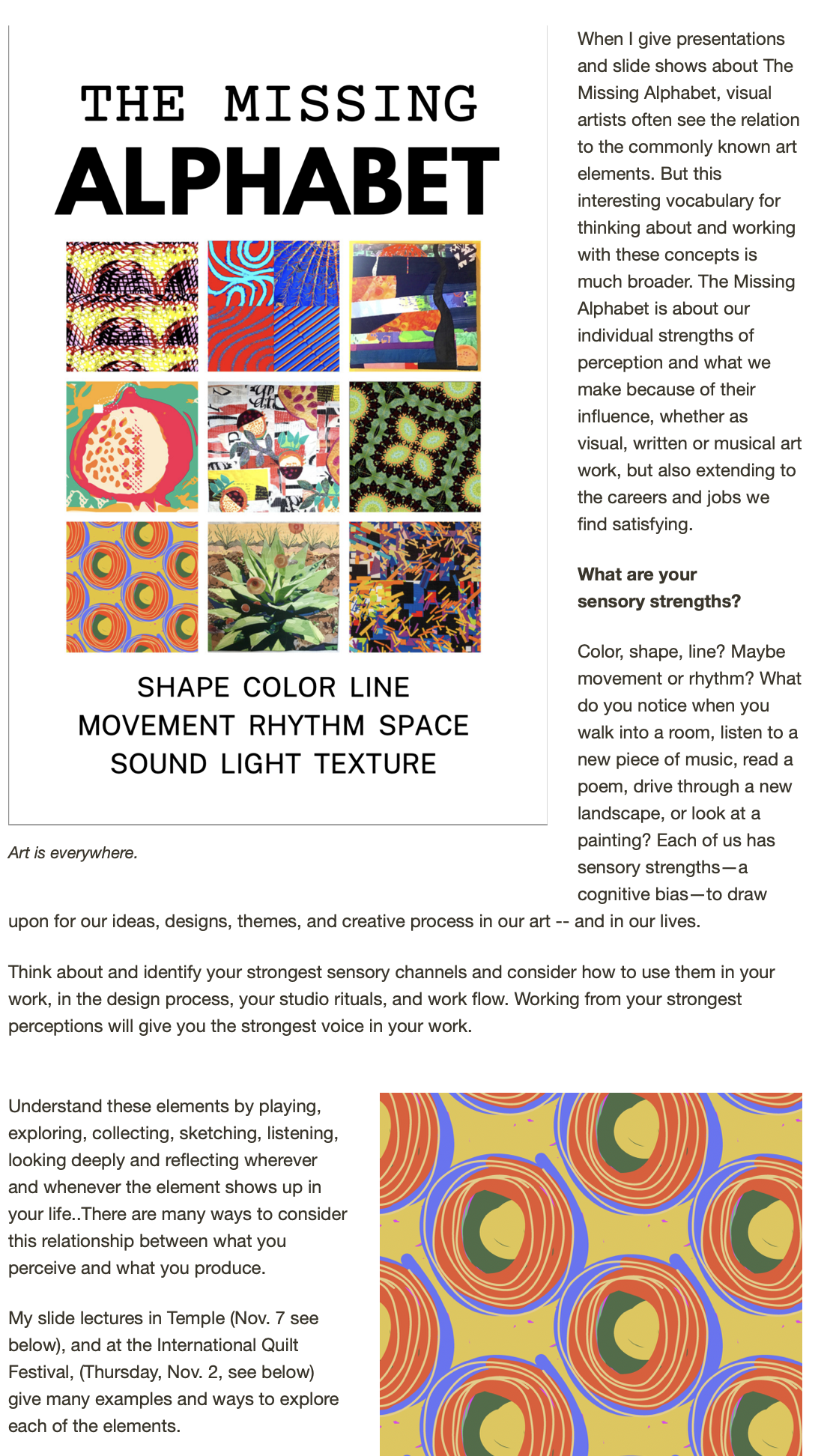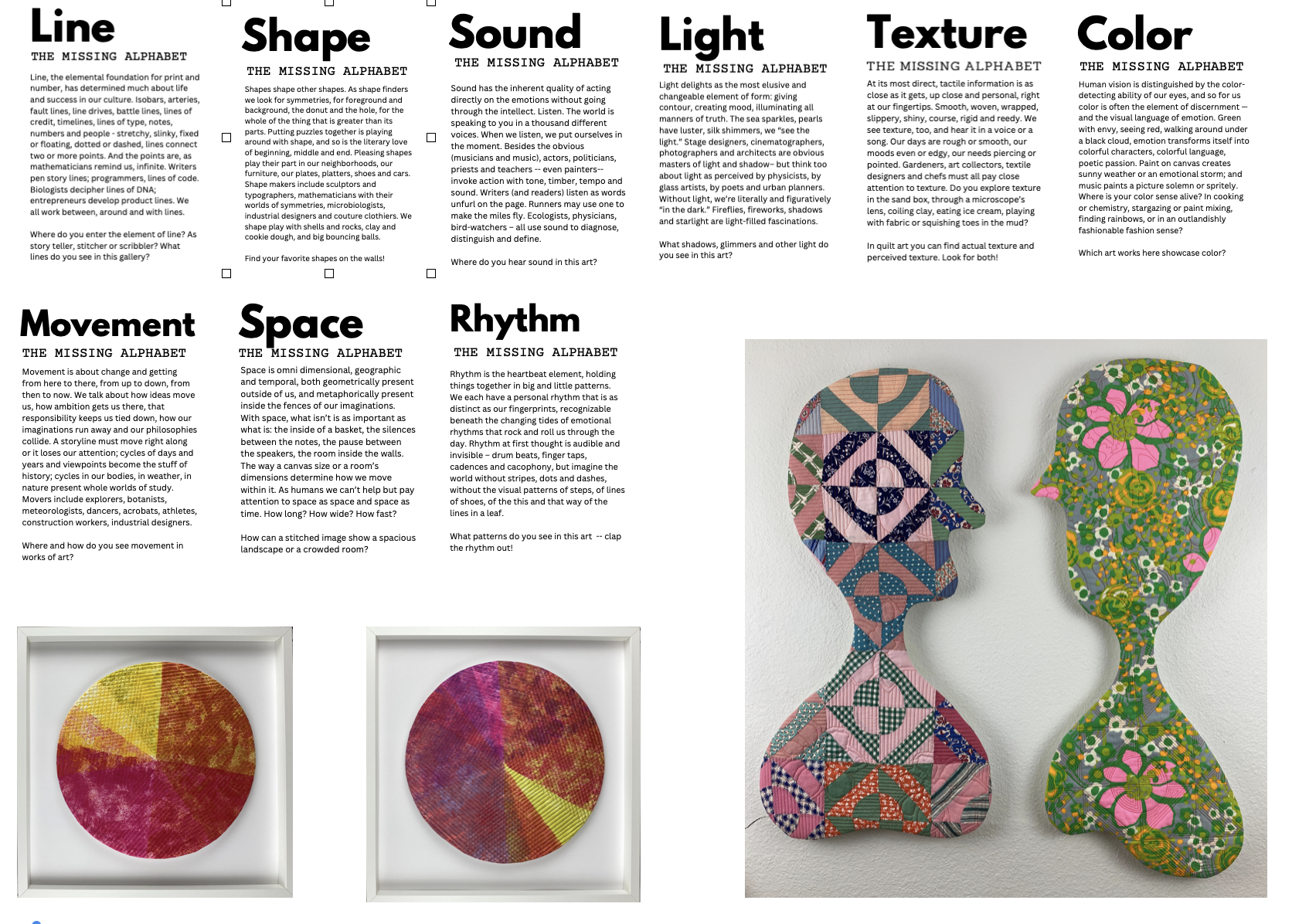How to choose? How to choose?
(And how to remember -- if you checked in earlier, I had the name of the software wrong, and the wrong list! Drawing Pad -- not free, but it is only $1.99 with some optional in-app pruchases, like coloring books, available.)
As I work towards getting my iPad on-line courses up and running, you'll find a weekly APP reccommendation here on the blog on Fridays, each with a few examples of drawings, photos, journal pages and more.
I admit to an ongoing addiction for new apps -- OK, consider it a line item in my art supply budget! Consequentlyly, after sampling free and paid versions of several hundred, I've found some really great ones and some real dogs. Some are simple "one-trick ponies," others are perhaps too expansive and overwhelming that unless you devote a LOT of time, you'll find them a bit overwhelming.
The iPad is such a powerful, intuitive creative tool, and the mobile software designers out there are certainly running though the paces. When my online course launches (next month, I hope), the format will include step-by-step tutorials, specific projects with step-outs, adaptations for use as fiber art tools -- both as part of your process and your works of art. If this sounds interesting, I hope you'll sign up for my newsletter HERE, in order not to miss the launch of the online series of workshops -- they'll start with an "iPad for Art Basics" and proceed through Photo Editing and Manipulation, Drawing and Sketching Tools, Keeping Track, Art Journaling, Photo Filters, Collage Tools and -- who knows!
This week's app is Drawing Pad. The interface is bold, easy to understand (the tools are in drawers, so explore them carefully! Some of the drawers give you the option to scroll right and reveal a whole other set of tools, colors and options. You can import a photo from your own camera roll and use it as a guide to trace or alter or paint, or you can start with a blank "sheet" of paper. If you wish, you can import a photo, sketch over it, then go back and change the paper to white or another color and have only your sketch! It's a very SIMPLE layering process, with only two layers. Of course I have other tricks for this -- to make it a multilayer tool. but you'll have to wait for the workshop for that!
Save the images to your email or camera roll or FB, Twitter, or an album inside the app -- think of this as a kid-friendly (for the kid in each of us) sketching and painting tool. I


These tools in the main drawer are options for saving, erasing, coloring book, colors of paper, stickers and, scrolling right, different tools.


Sketching on top of a photo of San Fernando Cathedral, then replacing the photo with plain paper.

Sketching on the road.